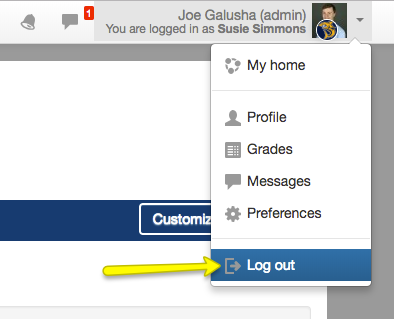This is your Home Page, the first page you will see upon logging in to Simmons Moodle.
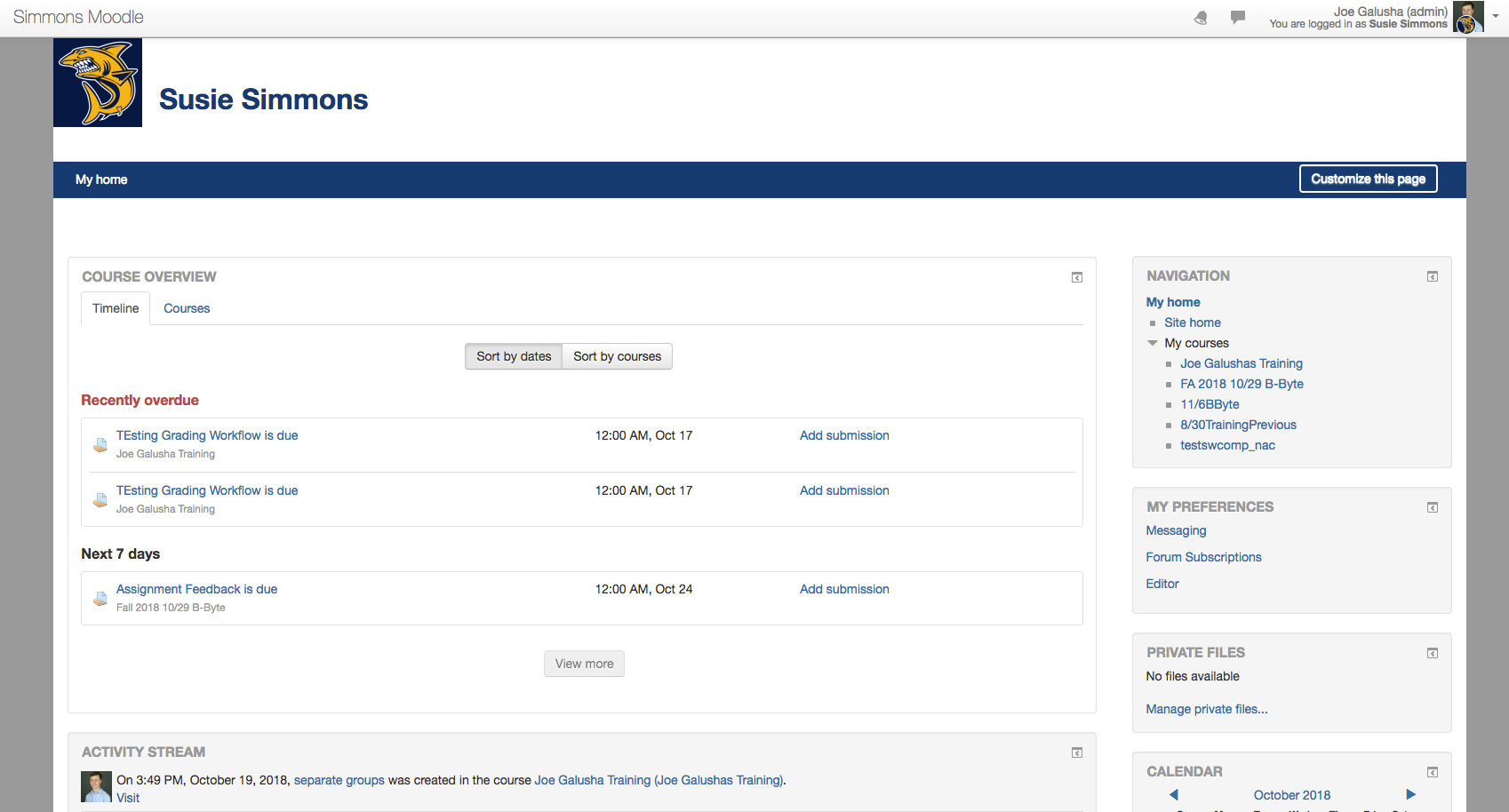
Three important buttons are located in the upper-right-hand corner of your screen: the Notifications Button, Messages Button, and User Info Menu.
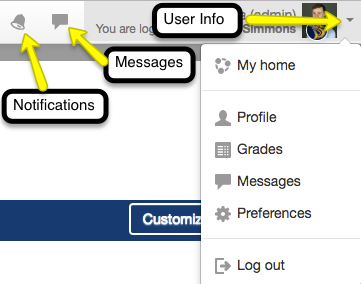
Clicking the User Info Menu opens a panel through which you can navigate to your home page, view your profile, access Grades or Logout from Simmons Moodle. Click on the User Info Menu again to minimize this panel.
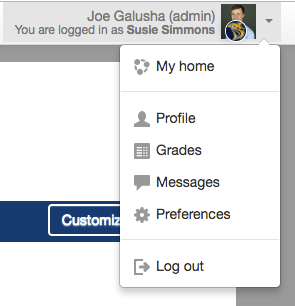
The left button is the Notifications button. This is where you will access notifications and messages generated by your courses in Simmons Moodle.
Click on the button to see announcements, activity updates, or other information.
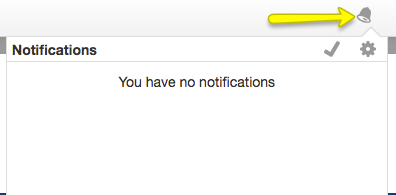
The middle button is the messages button:
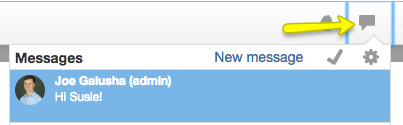
The Course Overview block is the main part of your Simmons Moodle Homepage. By default, you will be brought to the Timeline tab shown below. This view shows you what activities are coming up in your course (provided your instructor has them enabled):
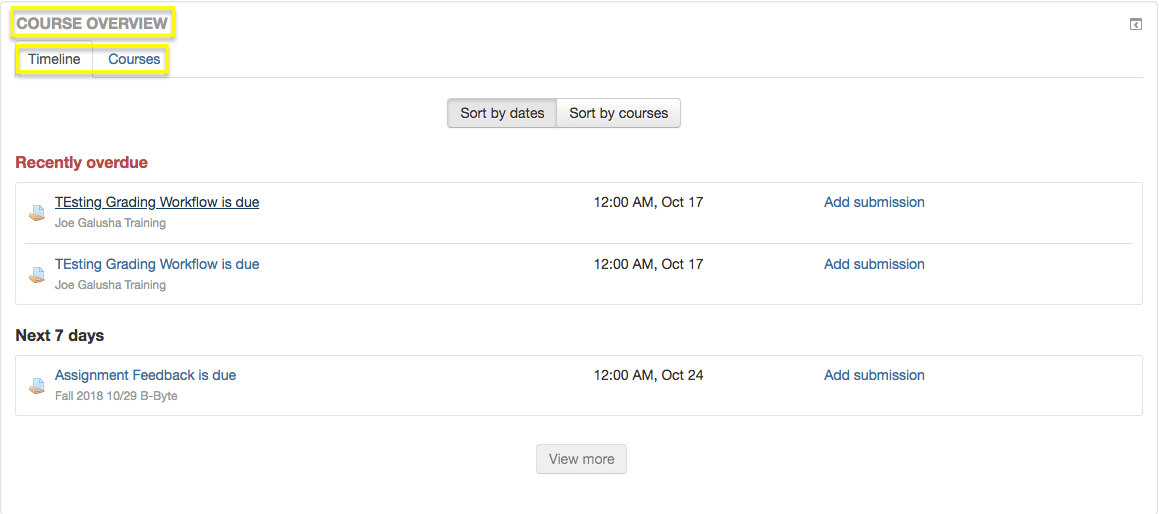
The Courses tab organizes your Simmons Moodle courses by In progress, Future, and Past:
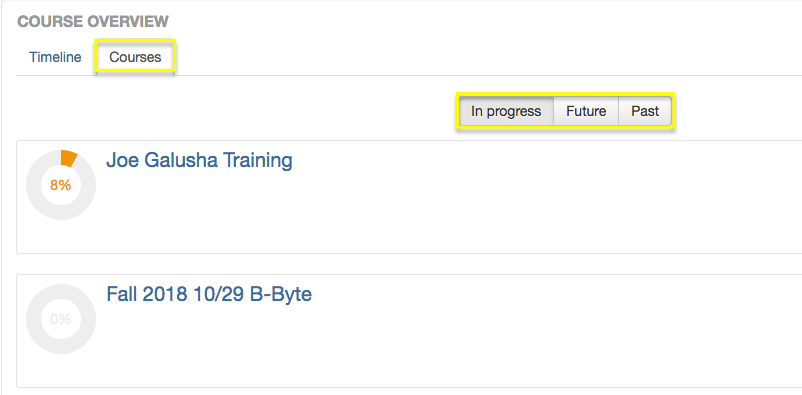
The Activity stream, which appears at the bottom of the Main Content Window by default, will notify you about messages, course changes, or other notices that your course instructors choose to share as announcements.

The Sidebar is where you will find access to site Navigation, your Simmons Moodle settings, and other tools.
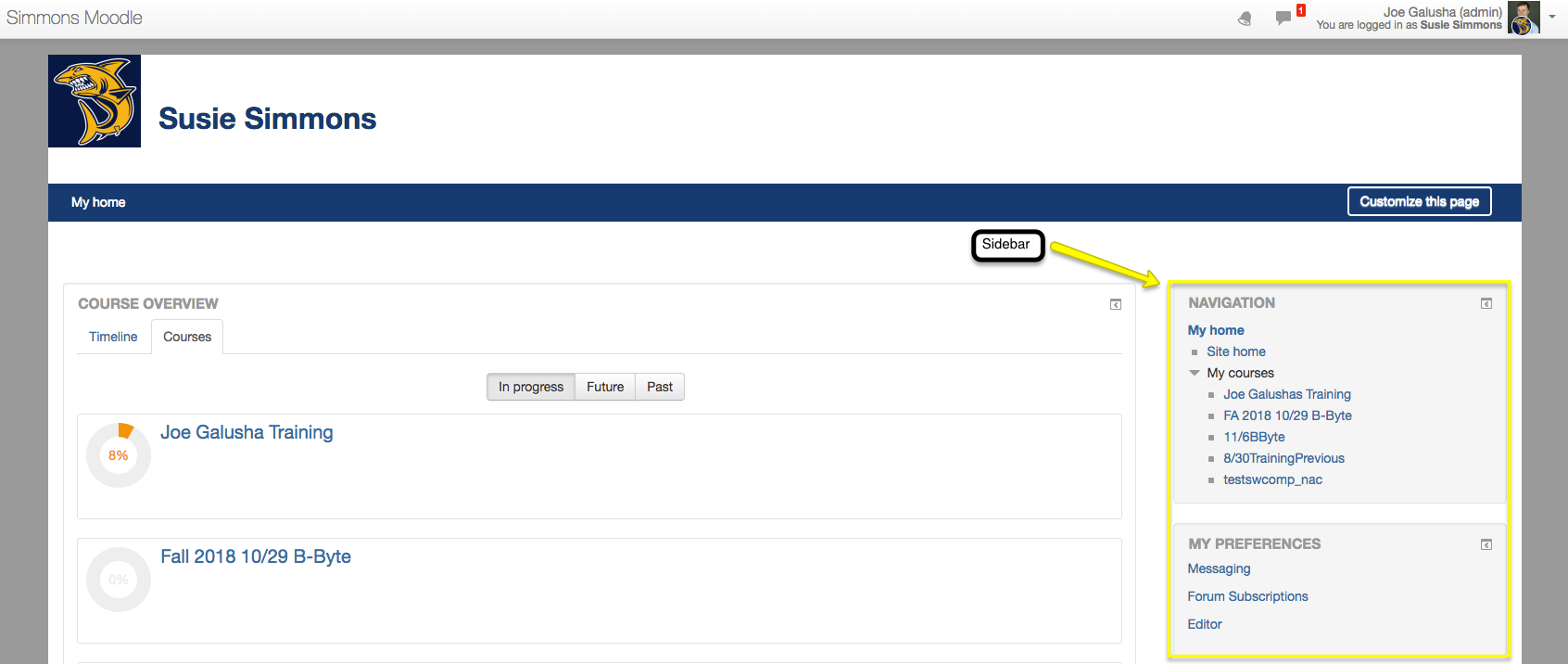
Click the Logout button in the User Info Menu.